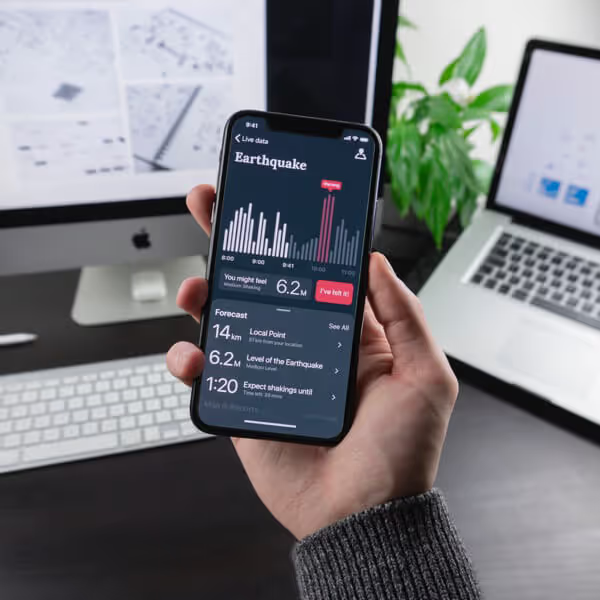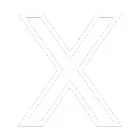racking tags, also known as pixels, are snippets of code added to a web page. These tags are essential in digital marketing for tracking user behaviour, gathering data, and enabling retargeting efforts. Common platforms that use tags include Google Analytics (GA), cloud-based CRMs, marketing automation platforms, social media advertising platforms, and retargeting services like AdRoll.
Integrating Tags into Your Website
Adding a few tags to a website is relatively straightforward. Many website platforms offer direct integration with applications like Google Analytics, requiring only your customer ID to be added to the website settings. This bypasses the need to add the tag directly to the webpage, making it accessible to users familiar with platforms like WordPress or Webflow.
However, managing multiple tags (e.g., GA, CRM, marketing automation, chat, Facebook pixel, AdRoll pixel, LinkedIn pixel) can become complex. These tags can interfere with each other, causing issues such as dynamic pages losing their URLs, rendering them inaccessible.
Simplifying Tag Management with Google Tag Manager (GTM)
Google Tag Manager (GTM) offers a solution for managing multiple tracking codes. GTM requires just one code on your website and allows you to manage all other tags in one place. It also integrates with various applications, including other Google products, Facebook, and popular cloud systems.
Configuring GTM
Containers
A GTM account can manage multiple containers, with each website or application typically managed by one container. For example, you might use separate containers for your main website and sub-domains or different marketing automation systems to avoid double-firing tags.
Double-Firing
Marketing automation systems (MAS) use tags to track behaviour and capture user data on your website. If your landing pages are managed on a different platform from your main website, adding the GTM code to both can cause the MAS tag to fire twice, complicating your tracking setup. To avoid this, you can either:
- Add your MAS tag directly to your website, managing it separately from GTM.
- Create a new container for your MAS landing pages, managing those tags separately.
The first option is simpler, allowing you to manage all tags in one place, though it may cause tags to fire across both CMSs.
Tags
Once your GTM container is set up, you can start adding tags for various tracking needs, such as Facebook, LinkedIn, Analytics, CRM, and chat widgets. Within tag configuration, you can add custom code or connect to applications that already integrate with GTM.
Triggers
To optimise website performance (aka speed), you should configure triggers to load specific tags only on certain pages or after specific user actions, like filling out a form. This reduces the load on your website and improves user experience.
Publishing Changes
GTM can get a bit more technical, but in most instances the above information will be enough to get you through. One thing to remember though is to make sure you SUBMIT your changes. Simply saving them won't publish those changes to your website.
Effective tag management is crucial for accurate tracking and successful digital marketing campaigns. If you need help setting up or managing your tracking codes, or configuring your marketing attribution systems, contact our team of Australia-based marketing professionals for support.

.avif)
.avif)